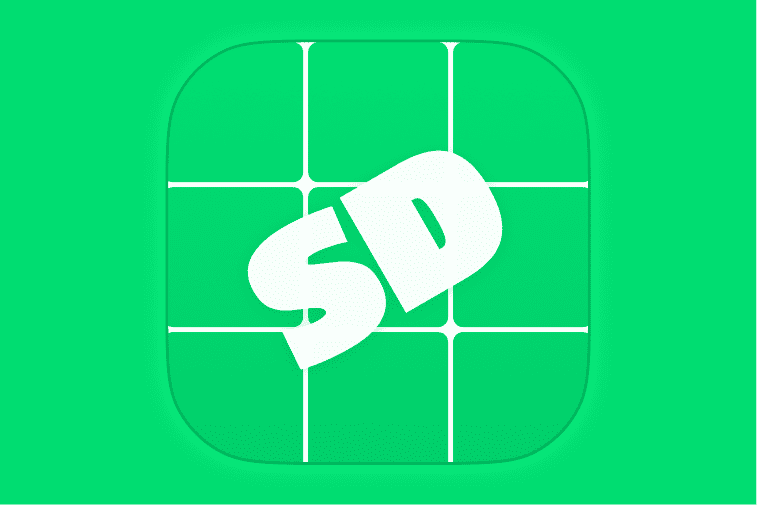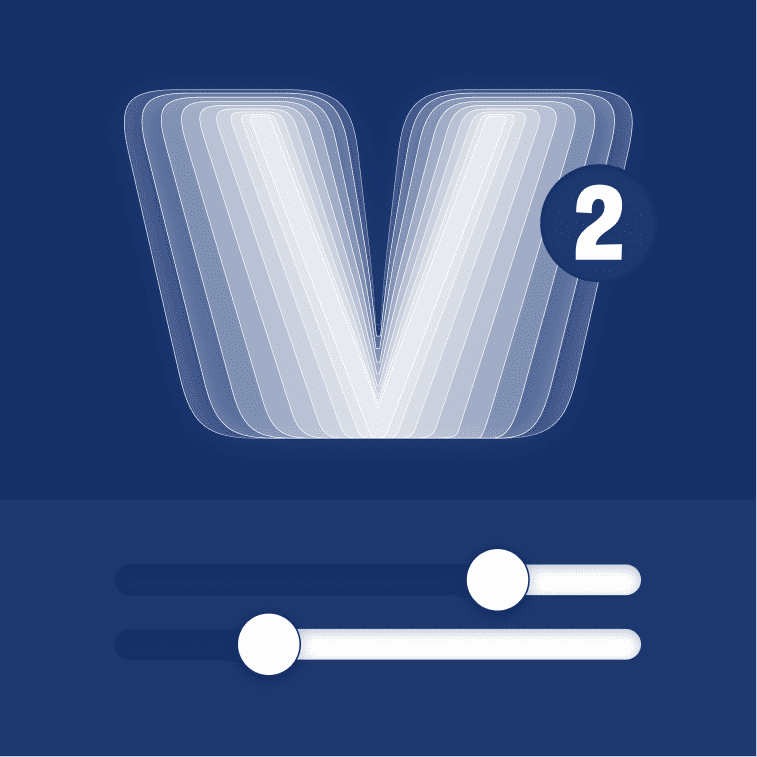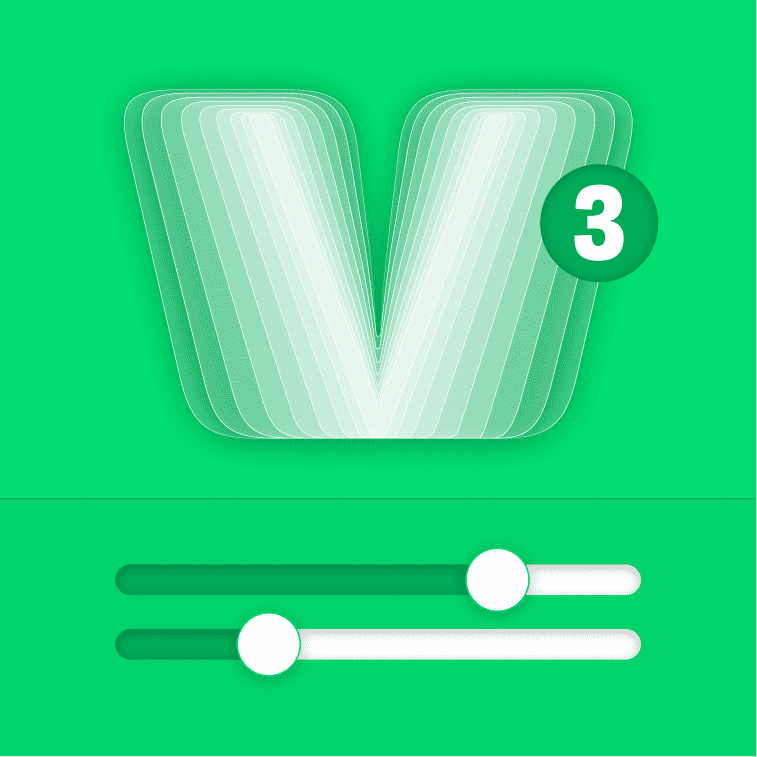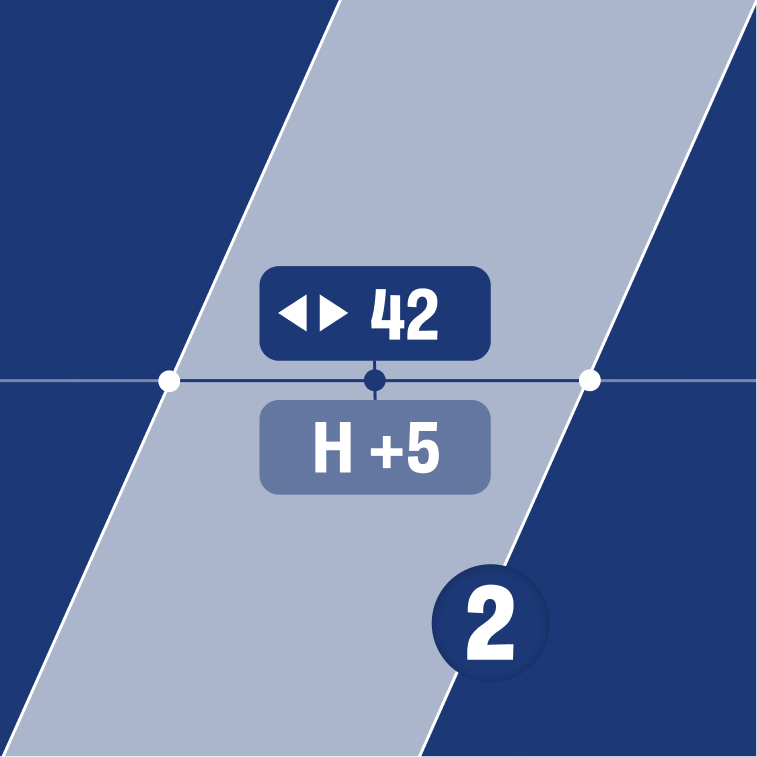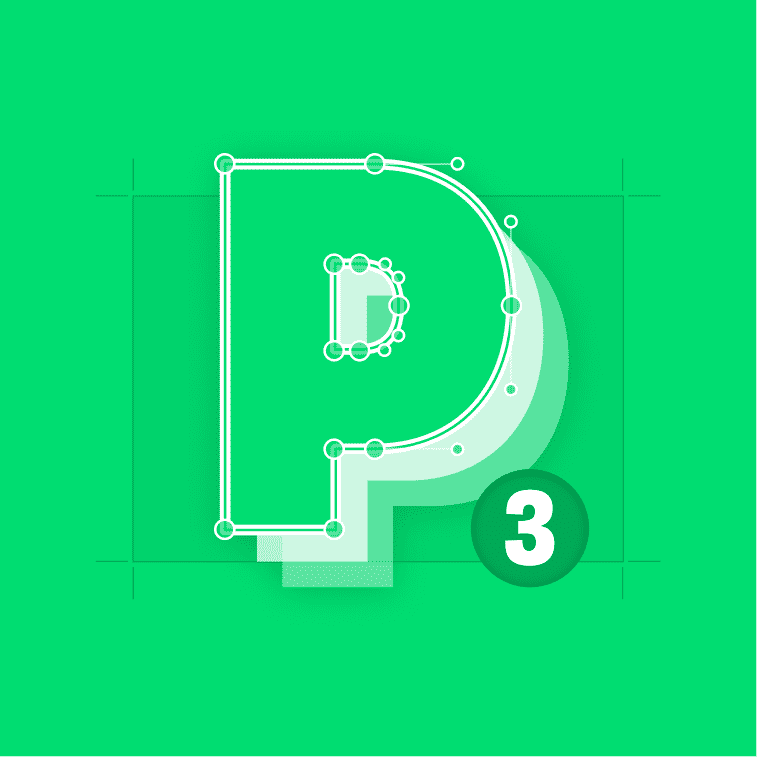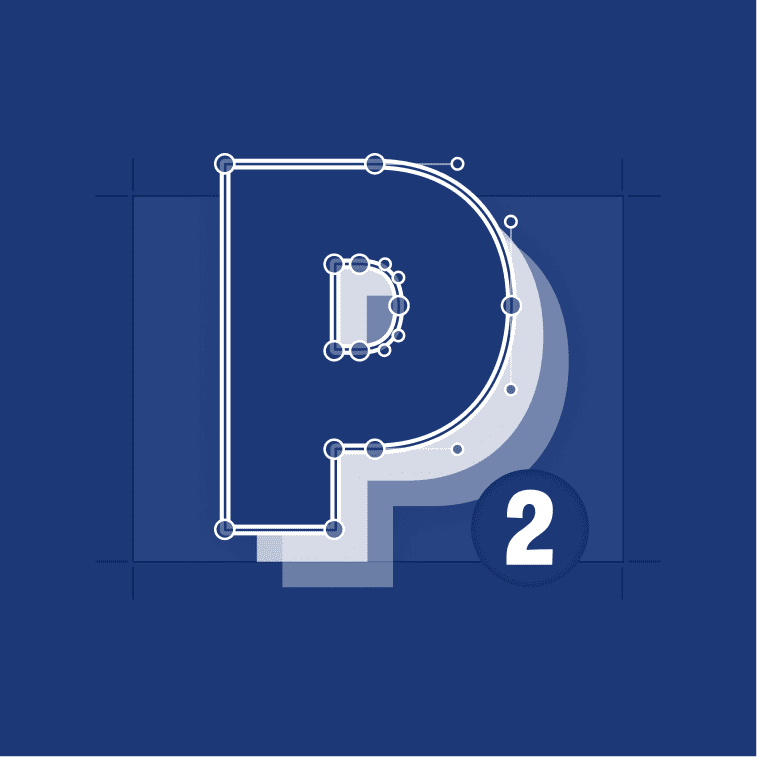Tired of memorizing endless shortcuts & digging through menus to run your scripts in Glyphs?
Save time, clicks and mental energy.
Discover a smarter way with ‘Script Deck’.
Script Deck is a convenient virtual pad controller designed to simplify the process of accessing and launching your favorite scripts. With just a few button clicks, you can say goodbye to the hassle of digging through script menus or trying to remember complicated shortcuts.
One of the key features of Script Deck is its high level of customization. You have the ability to personalize your experience by setting colors and icons for quick recognition. Additionally, you can name your decks, allowing for easy organization and quick identification of your scripts.
With Script Deck, running your scripts in Glyphs becomes effortless and efficient. No longer will you waste time searching for the right script or struggling to remember how to access it. With a user-friendly interface and intuitive controls, Script Deck streamlines your workflow and enhances your productivity.
This plugin for GlyphsApp makes you a very productive type designer!
Key Features
- Simplified: Use a single, easy-to-remember shortcut to open Script Deck.
- Effortless: Run your favourite scripts with a single click or by pressing the matching number key.
- Limitless: Script Deck provides mutliple decks in one. Name the decks for your categorization. Access them with the arrow keys or tab key.
- Personalized: Assign color and icons to each Script-button. This helps to recognize and organize the scripts even faster.
- Simple Backup: Easily export and import your deck data for secure setup backup.
4 buttons × 9 decks = 36 of your most important scripts in just a click’s reach.
Experience the future of productivity with Script Deck.
Try it now for free and transform the way you run your scripts in Glyphs.
Often Asked
- Either click the Install button above, and then:
- Allow the browser to open Glyphs.
- Accept the install dialoge in the app
- Relaunch Glyphs
- Or do it manually:
- Open Glyphs
- Open the Plugin Manager by selecting Window → Plugin Manager.
- Search for “Script Deck”
- Click Install next to the Script Deck plugin preview.
- Relaunch Glyphs
You can always contact me via my contact form below. Another way is to open an issue on GitHub.